Input text in Javascript
- HTML input tag
- Get Input value
- Concat strings
We are displaying an input box for the user to input their name. When clicking a button we display the name in a HTML element.
file: index.html
<!DOCTYPE html>
<html lang="en">
<head>
<meta charset="UTF-8">
<meta name="viewport" content="width=device-width, initial-scale=1.0">
<meta http-equiv="X-UA-Compatible" content="ie=edge">
<title>Input Text in Javascript</title>
</head>
<body>
<h1>Input Text Application</h1>
Input your name:
<input id="name" type="text" >
<button id="myButton">Press Me</button>
<div id="message"></div>
<script src="main.js"></script>
</body>
</html>
file: main.js
/**
* This application shows how to read the value from an input field.
*/
console.log('Starting App')
// Get a reference of the DOM elements
const nameInput = document.getElementById('name')
const button = document.getElementById('myButton')
const messageElement = document.getElementById('message')
// When the button is click it will execute a function.
// This function gets the value of the name input and displays it in the message div element.
button.addEventListener('click', function(){
const name =nameInput.value
messageElement.textContent = 'Hello ' + name
})
Sample: http://javascript.kennyming.com/code/3-input-text-javascript/
Code: https://github.com/kennymingt/javascript/tree/master/code/3-input-text-javascript
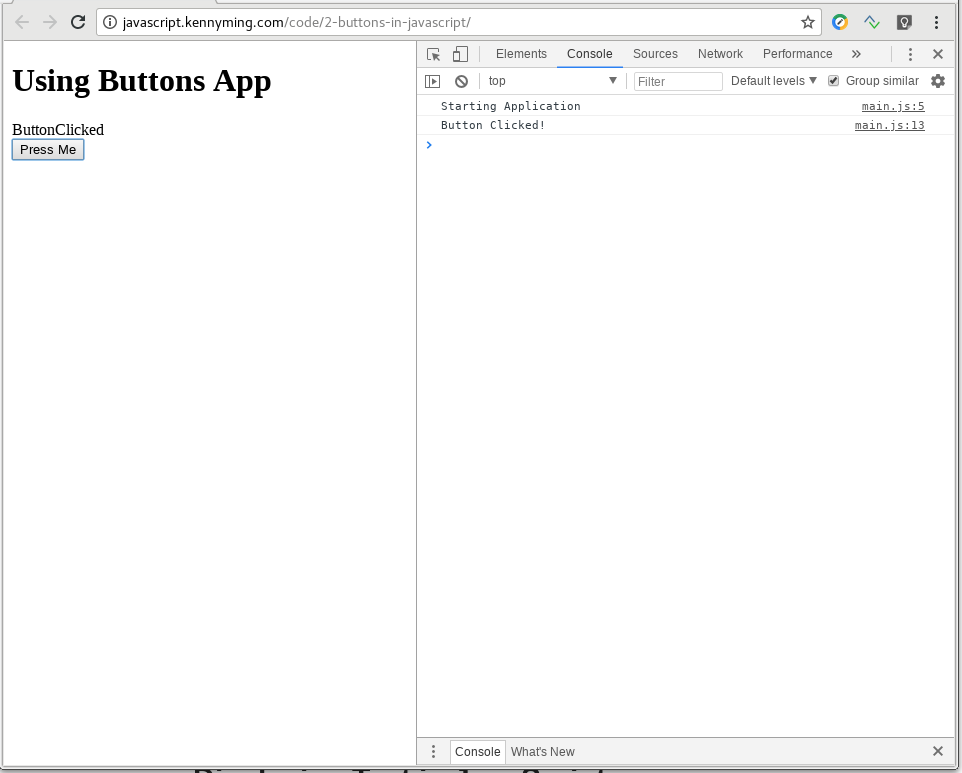 Sample:
Sample: